『iPhone 12』のデフォルト壁紙を使ってみましょう。
目次
『iPhone 12』専用の壁紙がある!

『iPhone 12』にバックアップから復元してデータを移行すると、これまで使っていた壁紙がそのまま反映されます。
▼過去の壁紙がそのまま復元。これは『iPhone 6』のデフォルト壁紙

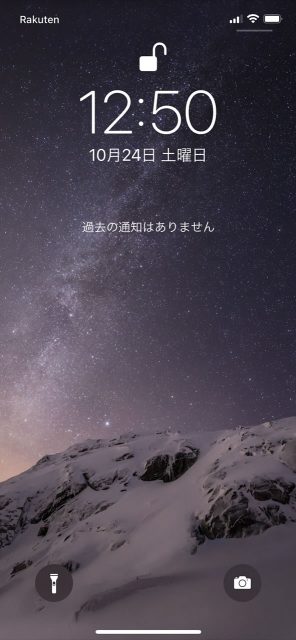
しかし、『iPhone 12』にも専用のデフォルト壁紙が用意されています。
この記事では壁紙の設定方法を紹介します。
『iPhone 12』デフォルト壁紙の設定方法
まずは『設定』アプリ→【壁紙】へと進みます。
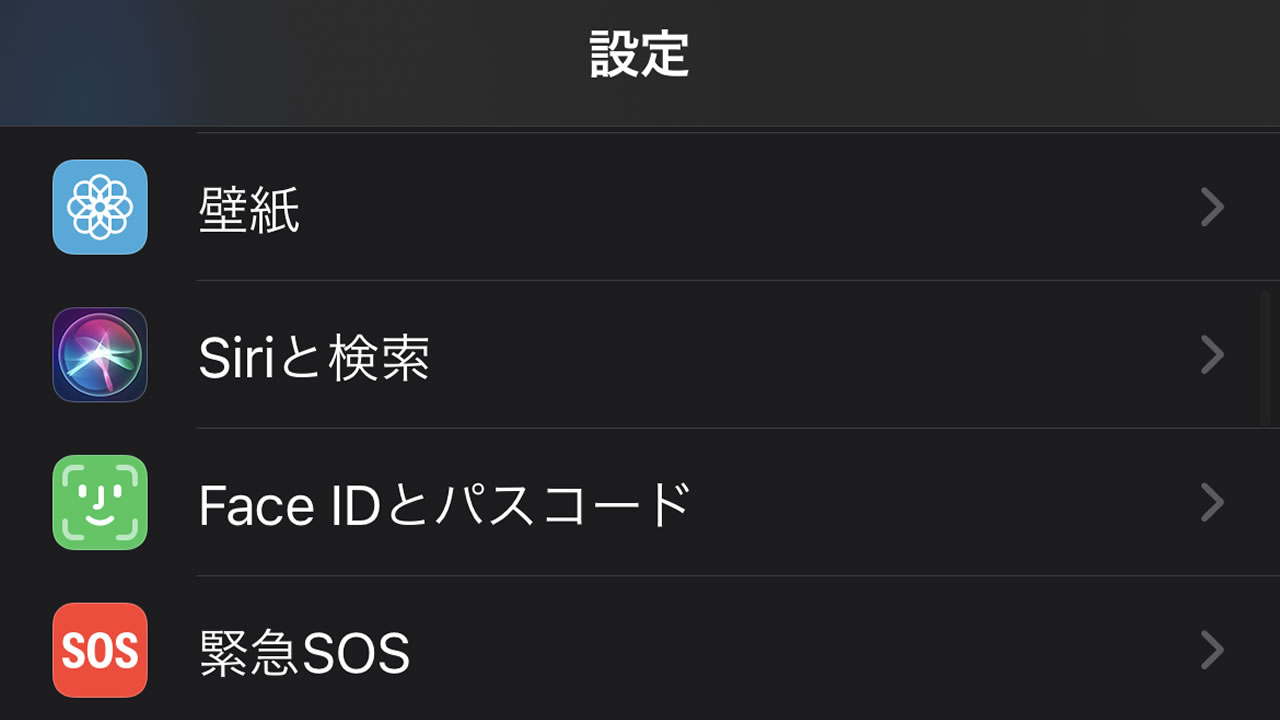
【壁紙を選択】をタップします。
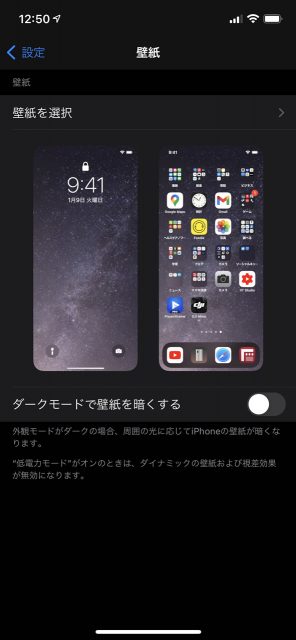
壁紙は【ダイナミック】、【静止画】、【Live】の3種類が用意されています。
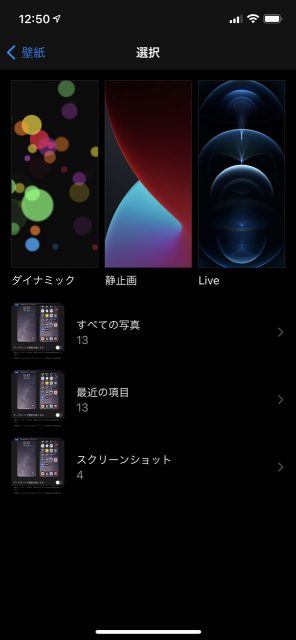
このうち【Live】が動くアニメーション壁紙です。

【静止画】は名前のとおり止まったままの壁紙です。
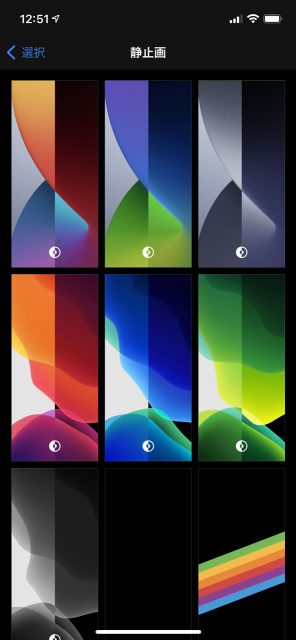
ダイナミックは起動時に少し動いたあと固定されます。
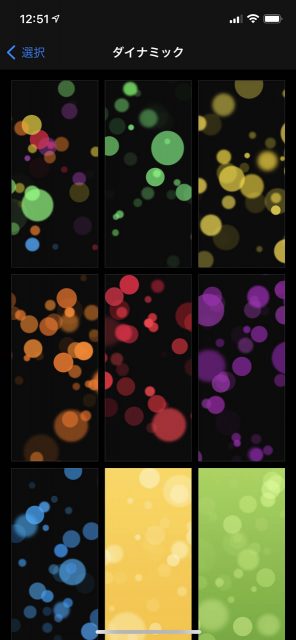
せっかく『iPhone 12』を買ったなら、壁紙も『iPhone 12』にしましょう!



