
iPhoneでは、「iTunes Store」で「映画」を購入、またはレンタルして見ることができます。
今回は、iPhoneで映画を見る方法を紹介します。
映画を購入する
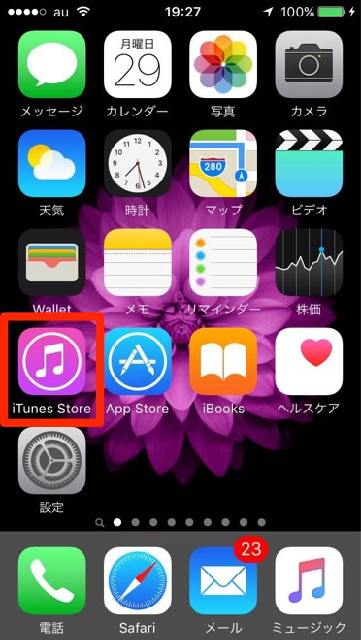
まずはホーム画面より、「iTunes Store」をタップします。
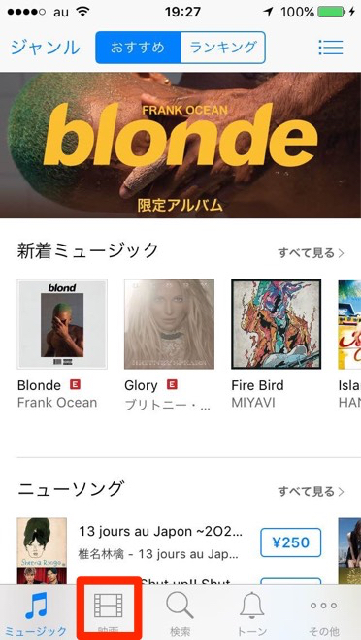
アプリが起動したら、画面下の「映画」を選択します。
ここから見たい映画を探します。
画面上の「おすすめ」、「ランキング」を切り替えることで、今人気の映画がひと目で分かりますよ。
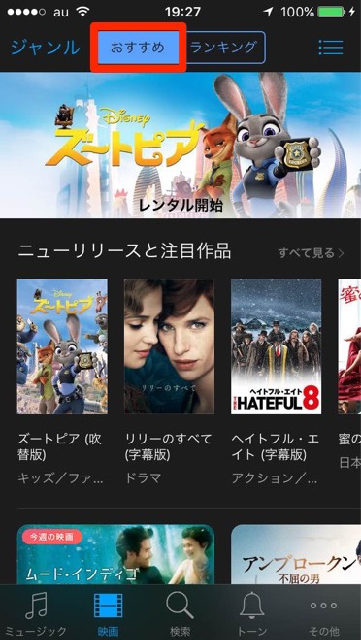
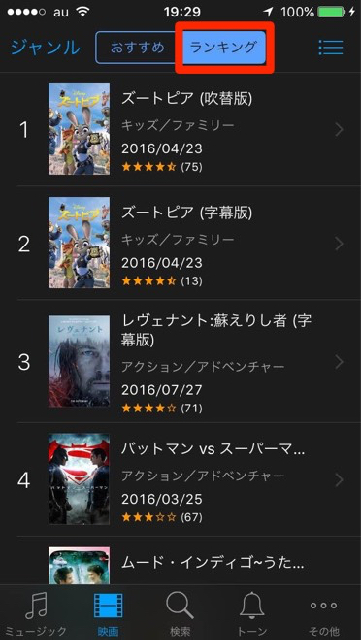
また画面左上の「ジャンル」をタップすることで、ジャンル別に映画を探すことができます。
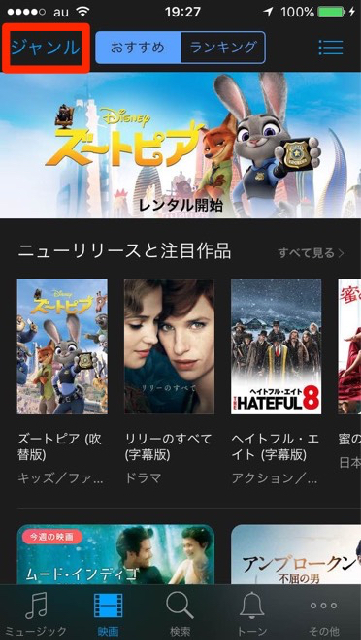
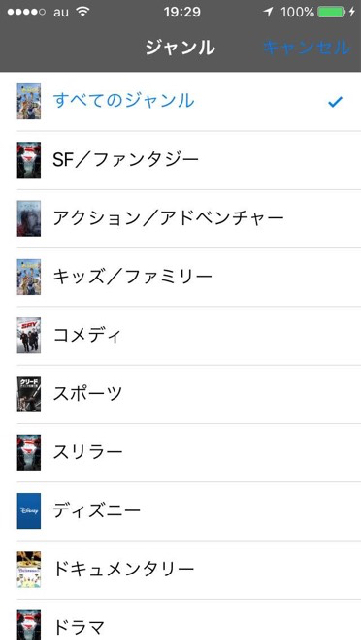
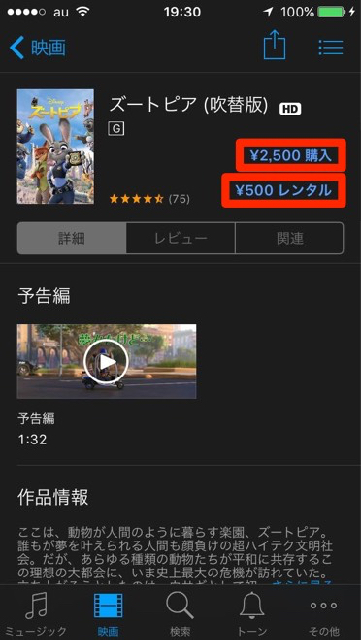 見たい映画を見つけたら、「購入」か「レンタル」のどちらかを選択し、料金を支払います。
見たい映画を見つけたら、「購入」か「レンタル」のどちらかを選択し、料金を支払います。
購入が完了すれば、映画を見ることができます。
映画を再生する方法はこちら→【iPhoneの使い方】動画を見る方法
最新情報はAppBankアプリで!
もっとiPhoneを楽しむための情報がたくさんつまっていますので、ぜひお試しください!
| ・販売元: APPBANK INC. ・掲載時のDL価格: 無料 ・カテゴリ: 仕事効率化 ・容量: 10.5 MB ・バージョン: 1.0.3 |
