世界中の学習機関から登録された講義を無料で受けられるアプリ、iTunes Uを紹介します。
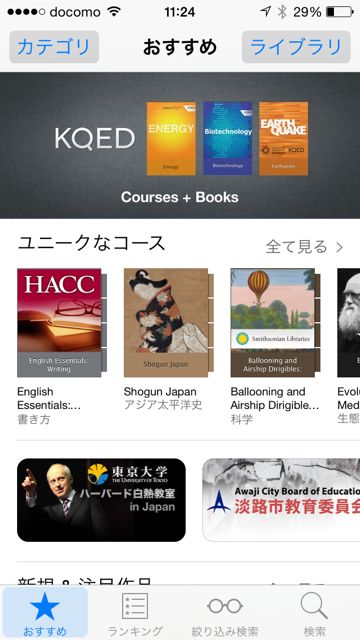
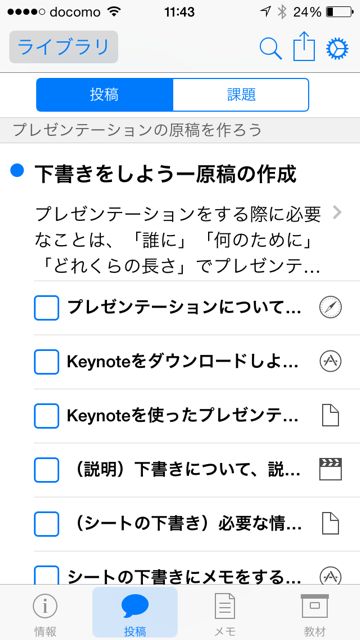
iTunes Uでは、動画や音声だけではなく、テキスト(教科書)や参考文献を見ながら講義を受けられます。また、学習の進捗度も記録できます。
面倒な入学手続きや、移動の手間はありません。ボタンをタップするだけで世界中の講義を受けられる、夢のようなアプリです!
複数の端末で講義を受けられる
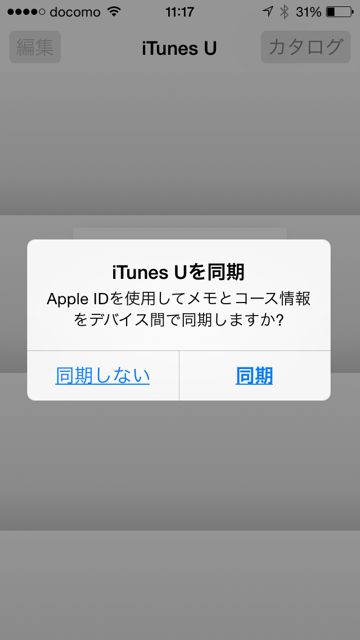
iTunes Uで購読している講義やメモのデータはApple IDを使用して共有できるので、複数端末でiTunes Uを使用するときはアプリ起動時に【同期】をタップしましょう。
データを同期しておくと、外出中はiPhoneで受講し、家ではiPadで続きを受講するといった使い方ができます。
あとから設定を変更する場合は、『設定』アプリからiTunes Uの同期設定を変更できます。
カタログから講義を探そう
アプリを起動して画面右上の【カタログ】をタップすると、受ける講義を探せる【カタログ画面】へ移動します。
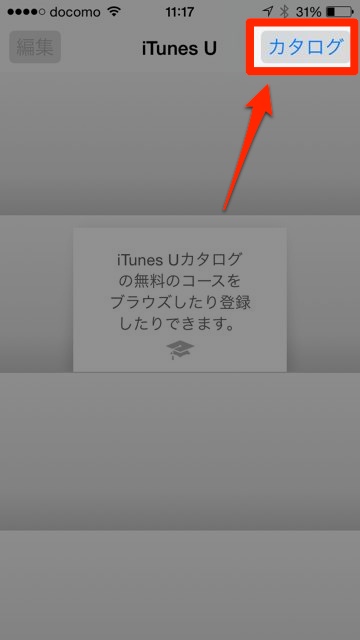
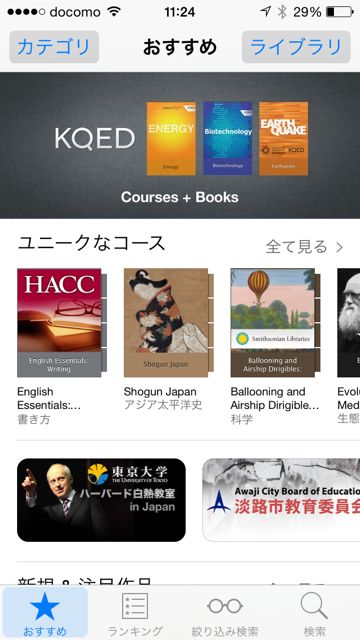
カタログ画面には、Appleおすすめの講義が見やすく表示されています。また、【ランキング】から人気の講義を探したり、【絞り込み検索】や【検索】から講義を探したりもできます。
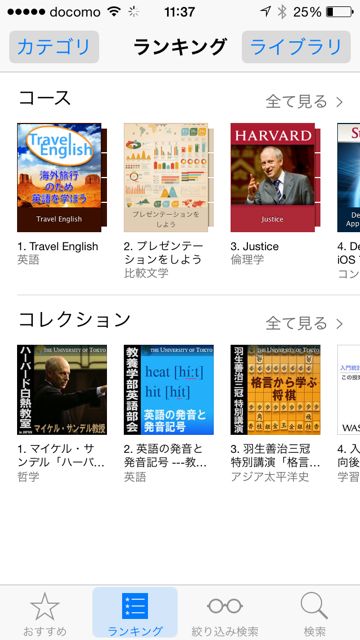
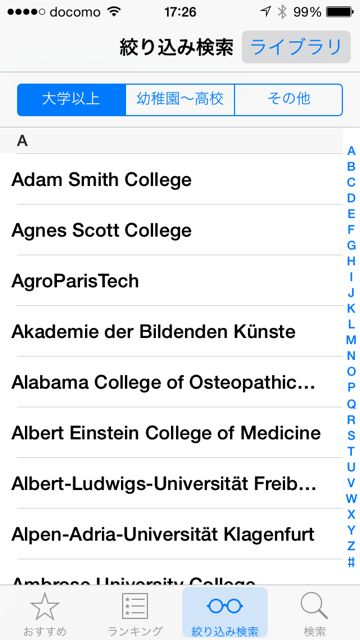
受けたい講義を選択して【購読】をタップすると【ライブラリ】に講義が登録され、受講の準備が整います。
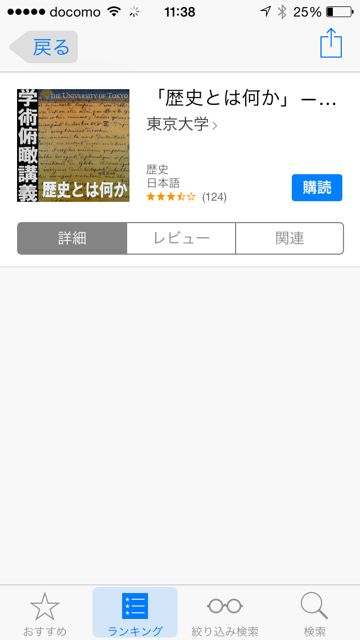
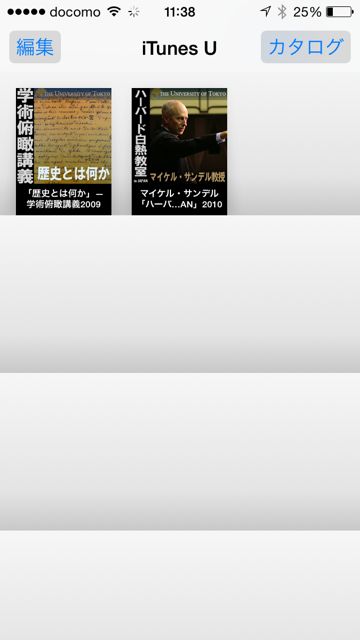
教材をダウンロードして受講しよう
ライブラリの講義をタップすると、講義の概要や紹介を見られます。
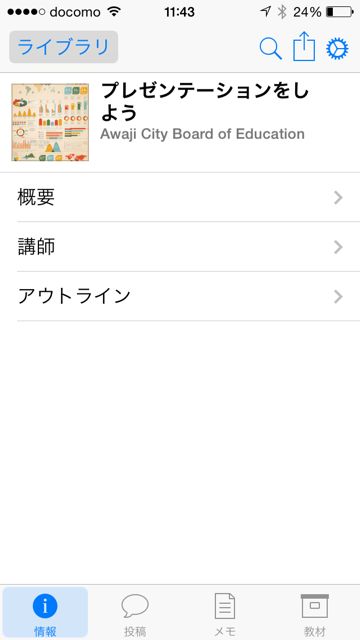

【教材】をタップすると、講義に必要な資料やアプリが一覧で表示されます。必要な教材をダウンロードしたら、受講の準備は完了です。【投稿】をタップして、受講を始めましょう。
アプリには、有料のものが含まれることもあるのできちんとチェックしましょう。
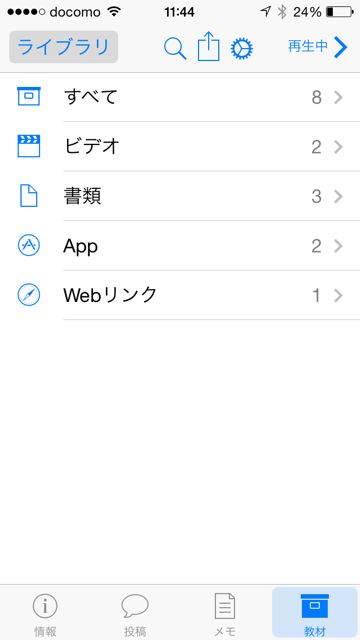
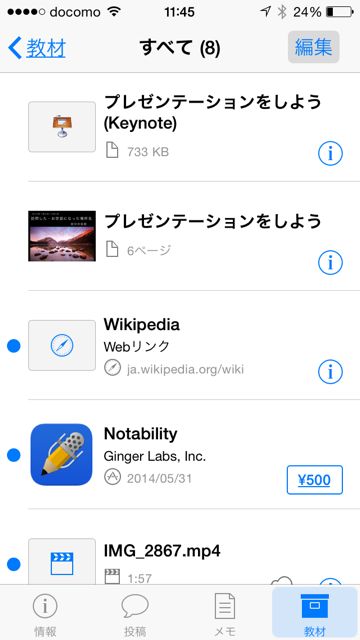
【投稿】をタップすると講義の内容が順番に表示され、上から順番に項目をタップして受講できます。
受講中に気づいたことがあれば、【メモ】をタップしましょう。
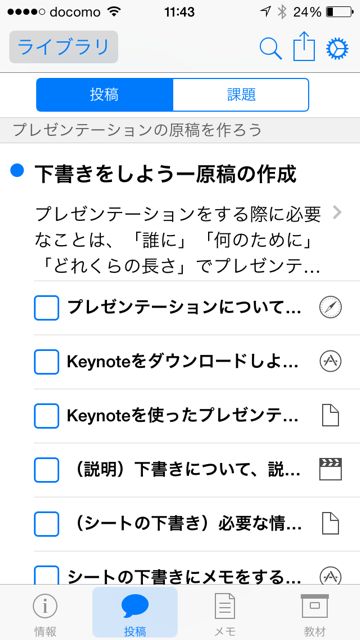

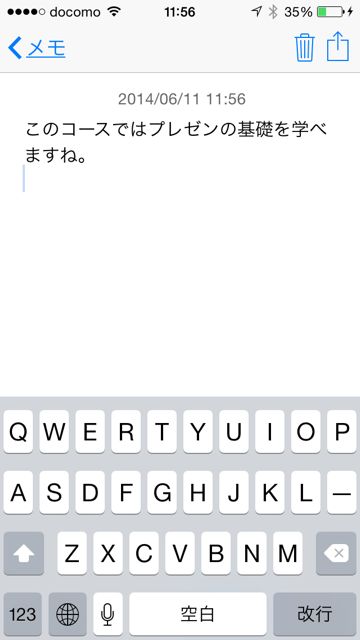
iPadではさらに便利!
iTunes UはiPadでも使えます。iPadでは大きな画面を活かしたデザインになり、より講義の情報が見やすくなっています。
資料や動画も大きなサイズで見られるので、より講義が分かりやすくなりますよ!
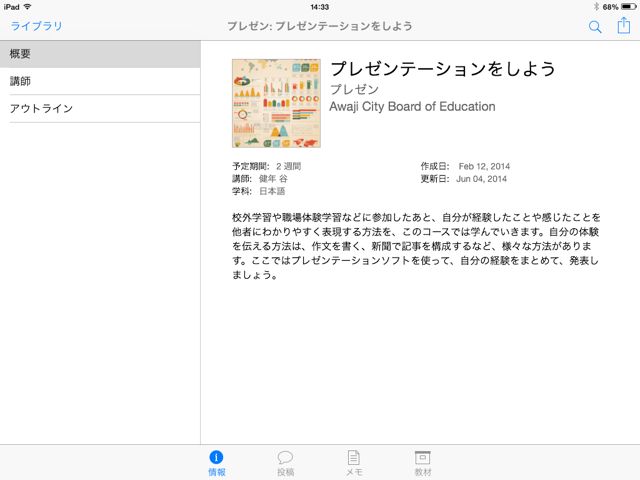
iTunes Uには、東京大学の講義や海外の大学の講義も登録されています。誰でも高度な知識を学べるなんて、素晴らしい時代ですね。
iPhoneやiPadを使い始めたら、1度はiTunes Uを使ってみてください。人生が変わるような講義に出会えるかもしれません。
| ・開発: iTunes K.K. ・掲載時の価格: 無料 ・カテゴリ: 教育 ・容量: 20.6 MB ・バージョン: 1.4.1 |




