経費精算……マジ手間だわー。そんなふうに思っていたりしませんか?

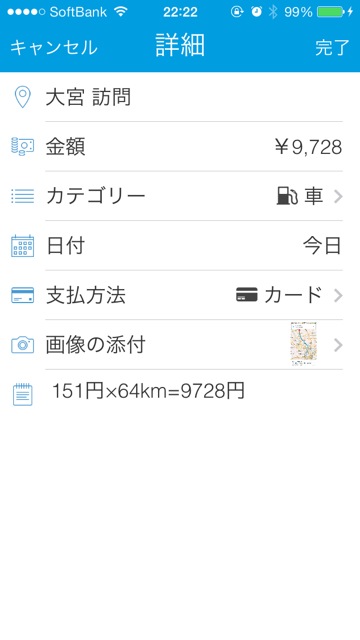
bizNote Expense (経費精算)は、iPhoneでらくらくできる経費精算アプリです。
アプリから精算項目を入力、月末に精算と、iPhoneから全て完結できるとっても簡単なアプリなのです。経費精算が手間、毎回時間がかかるという人にオススメのアプリです。
サービス紹介の記事はこちら→bizNote Expense: 経費申請への労力が3分の1になる今すぐ導入したいサービス!無料。 [PR]
この記事では、iPhoneだからこそできる、アプリとカメラを使った、bizNote Expenseをもっと楽に活用する方法を紹介します!
パターン1:常用アプリ活用編
乗り換え案内で経路ログ
経費申請で多いのは外出の交通費。「新宿から横浜まで」540円と申請するも、管理者に詳しい経路を知らせなさいと突き返されたりします。
そこで、経路検索アプリのスクショを添付すれば、料金がわかります。
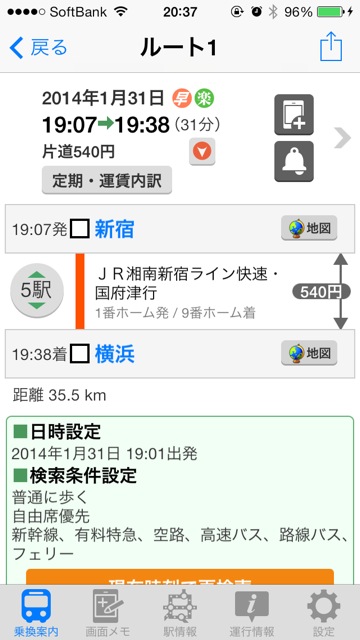
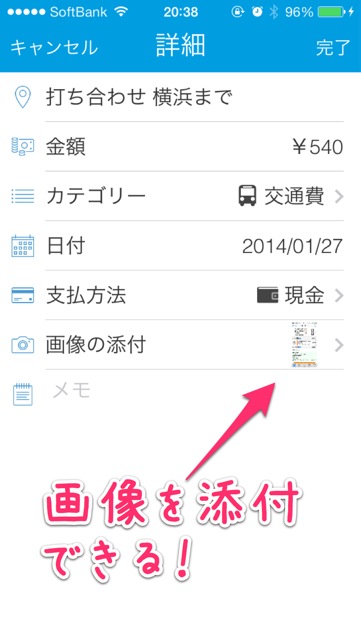
MAPで目的地ログ
車で外出したときのガソリン代を申請する際は、MAPアプリで距離を調べましょう。

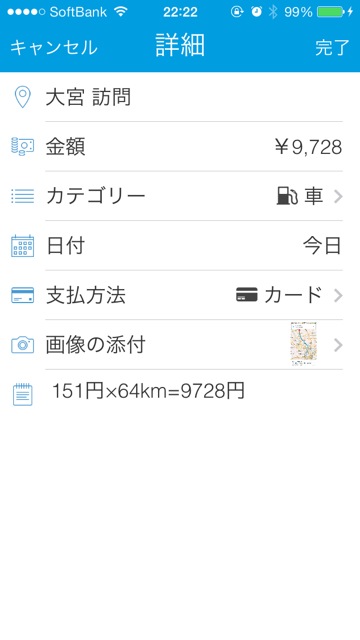
ネットで購入したものもSSで情報集約
Amazonなどネットで購入した商品も、スクリーンショットをとって貼り付けると便利です。
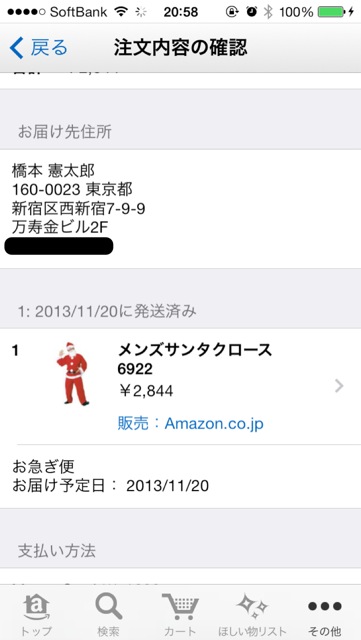
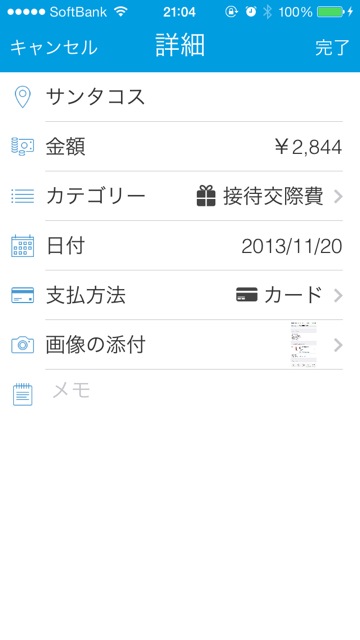
パターン2: カメラ活用編
購入した物を即撮影するで後から、領収書とのヒモ付けが楽ちんですよ!
購入物の撮影
領収書を提出するとき、どの領収書がどの商品か?とわからなくなってしまうときがありませんか?そんな時は、物を購入した時に即撮影すればOKです。
物の写真を経費精算画面に貼り付けるのも、iPhoneならラクラクです。

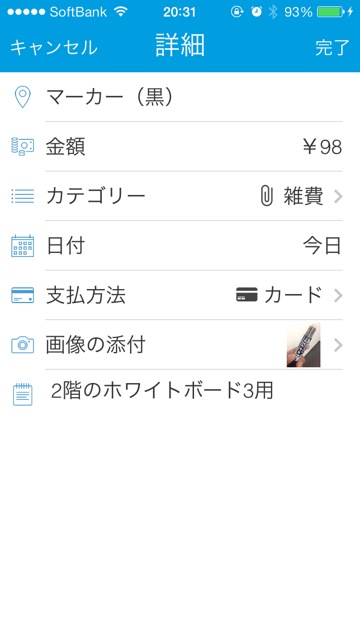
紙の領収書を撮影
申請時に領収書が必要な場合、無くなる前に撮影して保存しておきましょう。

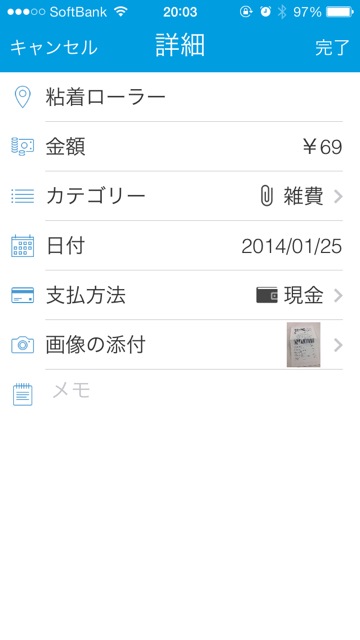
iPhoneだからできる経費申請!
いかがでしたか?iPhoneを使うと経費精算がとっても楽にできます。
経費精算の手間を、アプリやカメラを使ってさらに楽にしよう!という使いかた例でした。アプリのスクリーンショット、カメラで撮った写真を添付するという一手間だけ。
iPhoneだからこそできる経費精算をぜひ試してみてください!
| ・開発: Crowd Cast ・掲載時の価格: 無料 ・カテゴリ: 仕事効率化 ・容量: 17.7 MB ・バージョン: 1.0.1 |





