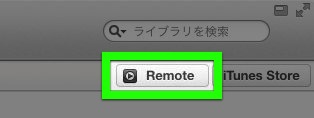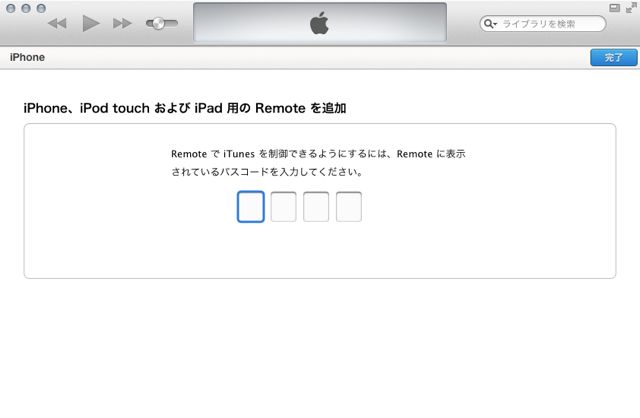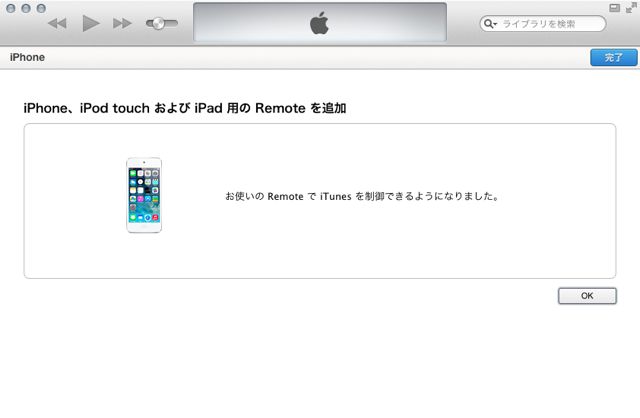Apple が、iTunes を遠隔操作できるアプリ Remote をリニューアルしました。
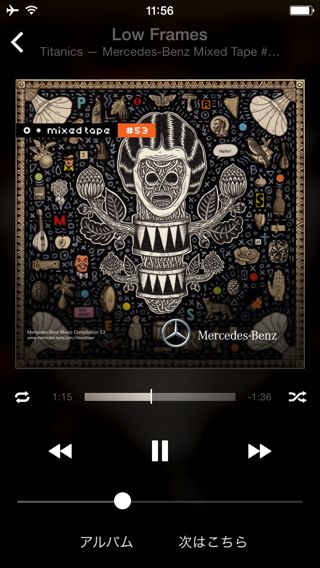
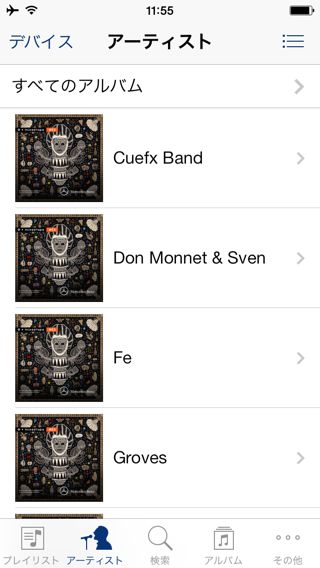
iOS 7 向けにデザインを一新したほか、Mac/Windows 版 iTunes 11 に対応しました。
機能はこれまでの Remote とほとんど同じようです。曲を選択すると PC で再生が始まり、前曲/次曲にスキップ・音量調整・「次はこちら」の選択が行えます。
iTunesと連携させる方法
Remote で操作する iTunes(PC)と Remote を使う iPhone が同じネットワーク(LAN)に接続されている必要があります。
左:まずアプリを開いて【デバイスを追加】をタップ。
右:後ほど iTunes で入力するコードが表示されます。
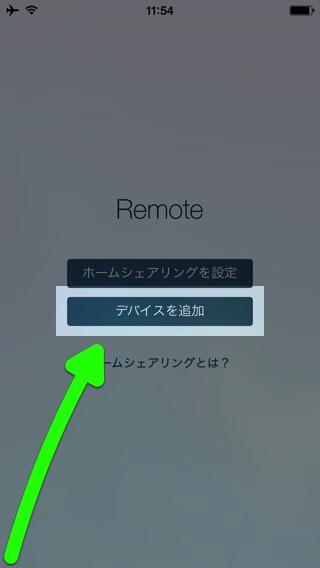
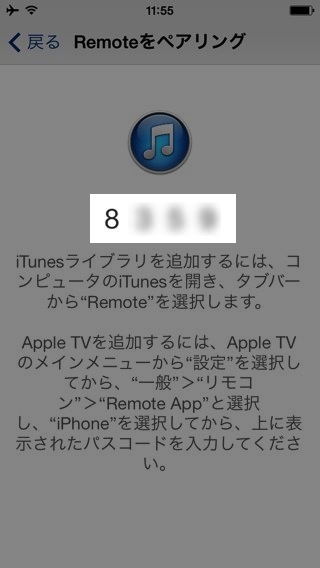
PC の iTunes を起動して、右上に表示されている【Remote】をクリックします。
iPhone の Remote アプリで表示されている、4桁のコードを入力します。
登録完了です。右上の青い【完了】ボタンをクリックしましょう。
左:Remote でアルバム・アーティストなどから曲を選ぶと…
右:PC の iTunes で再生が始まります。音量調整も可能です。
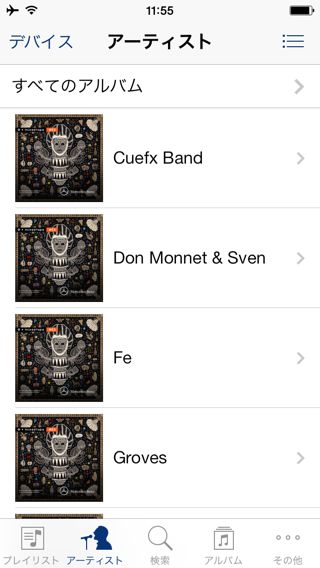
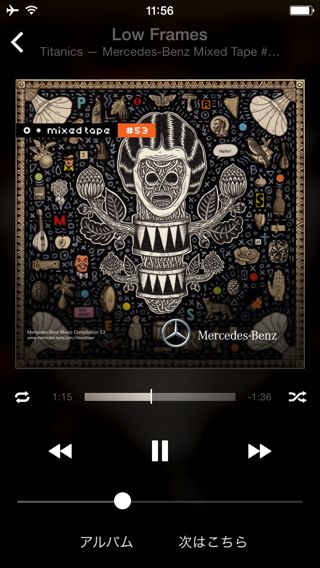
登録したiTunesを削除する・設定を変える
左:【デバイス】をタップすると…
右:【編集】で連携している iTunes を削除できます。
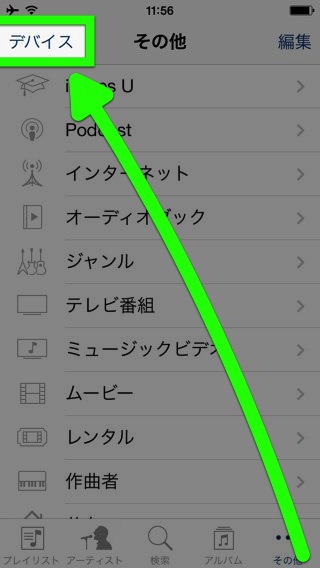
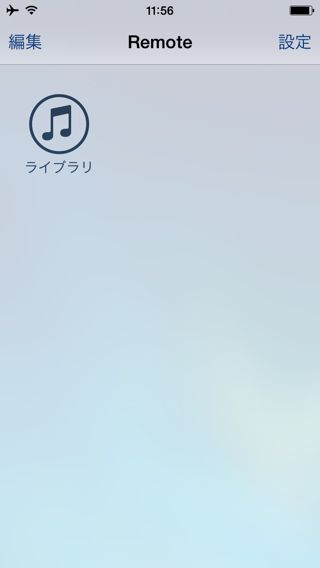
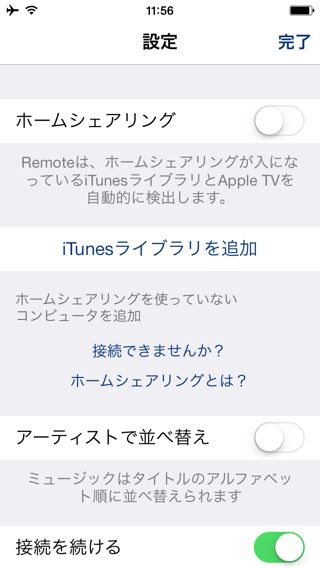
先ほどの画面で【設定】をタップすると、Remote の設定を変更できます。
Remote アプリで表示しているアルバムは mb! by メルセデス・ベンツで配信されている Mixed Tape #53 です。
Mixed Tape #53 – With Four Unreleased Exclusives | Mixed Tape Music | mb! by メルセデス・ベンツ
| ・開発: iTunes K.K. ・掲載時の価格: 無料 ・カテゴリ: エンターテインメント ・容量: 20.2 MB ・バージョン: 4.0 |