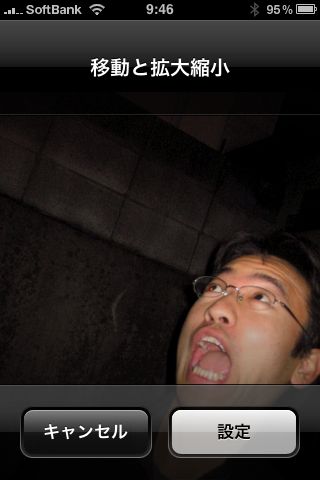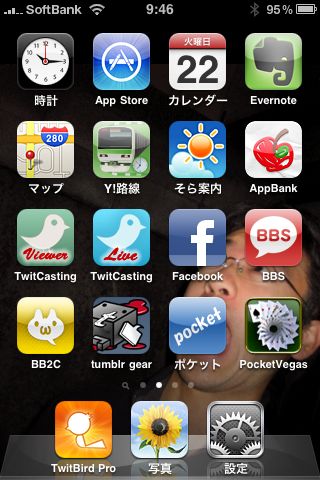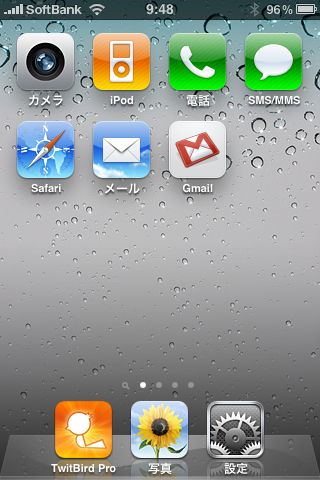
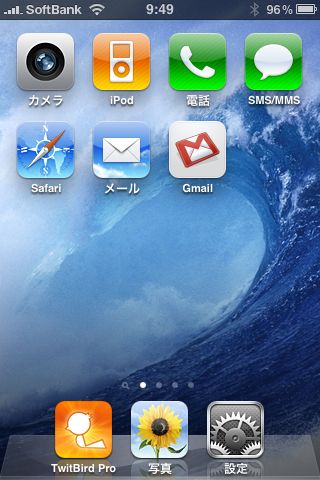
iOS 4の目玉機能の一つ、壁紙設定が可能になりましたのでご紹介。
約2年前にiPhone3Gが登場した際には壁紙設定ができないから駄目だ、という声を多く聞きました。時間の経過とともにその意見は消え、ほとんど聞かなくなっていましたが、今回のiOS 4でそれがついに実現されたのです!!
設定方法など、紹介します!
壁紙の設定方法は、iPhoneの設定>壁紙、から。
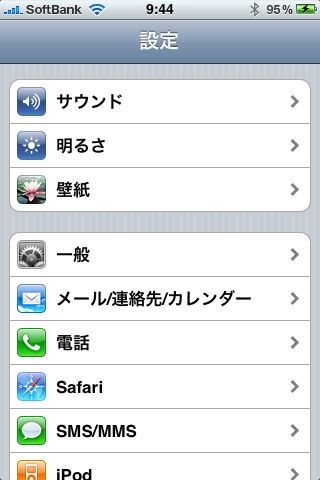
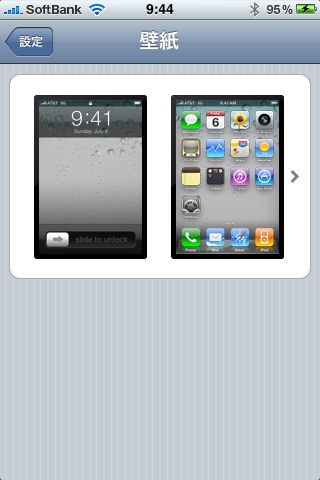
写真を選びましょう。
iPhone自体に最初から入っている写真からか、写真アルバムの中の自分の写真からか、自由に選べます。
写真を選ぶと、自由に指で位置調整、拡大縮小を行って、設定ボタンをタップ。
ロック中の画面、ホーム画面のそれぞれに設定できます。
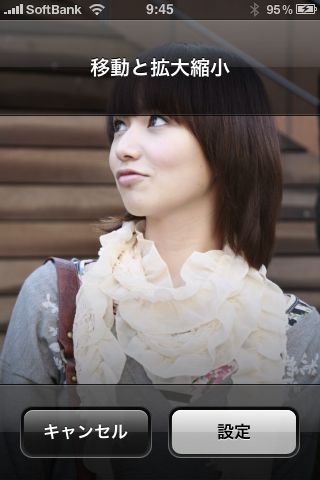
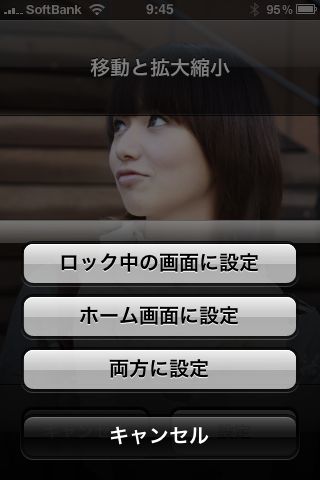
で、ホーム画面にはアイコンが並んでいるので、写真は選ばないといけません。
顔が隠れてしまった!!!
なので、別の写真をチョイス。これだ!!
おおお、、、完璧ではないか。
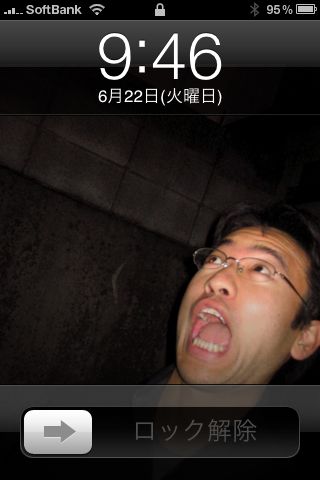
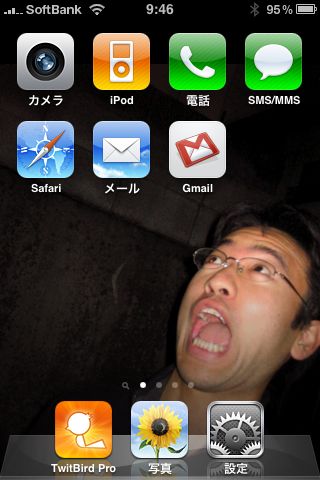
でも、アイコンぎっしりなページだと写真はちょっと隠れてしまいますね。
自分のベスト壁紙を探したいですね!
楽しいです。
iOS4, その他の記事も合わせてどうぞ!
iOS 4 新機能の使い方や解説記事のまとめ。